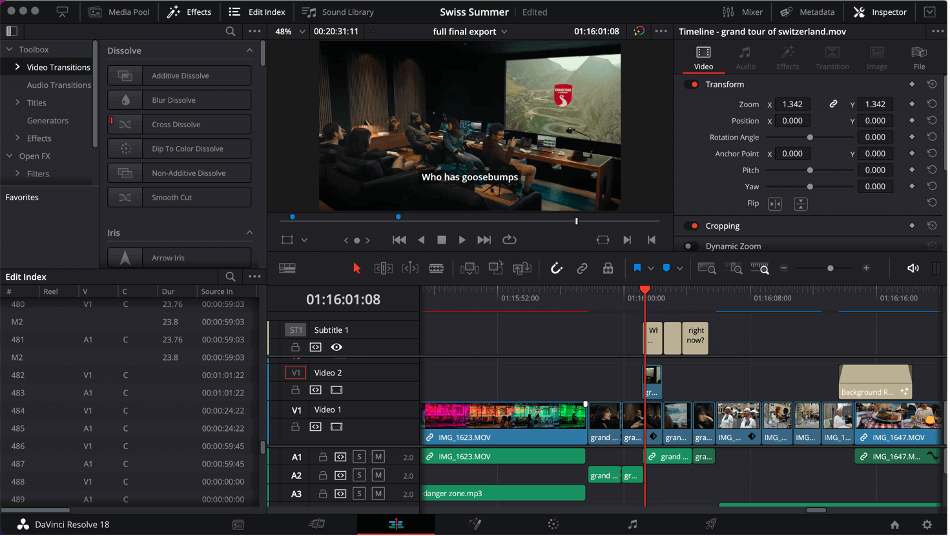Best Mac Video Editing Software: YouTubers and Hollywood directors use their Macs to make short and long, silly and serious, low-budget and studio-funded movies. You can too. It doesn’t matter how much you know about how to edit videos. We all have to start somewhere, and there is the right software for you whether you have never edited anything before or have been doing it for years.
It doesn’t matter either why you want to make movies. Maybe you want to tell your stories to your friends, get more followers on social media, be creative, or win an Oscar for best film editing. No matter what you want to do or what you’re interested in, you can do it on a Mac.
So, without further ado, here are my top choices for the best Mac video editors for beginners, intermediate users, and experts. And I add a few more niche-specific programmes that I think are great and you should know about.
Key Takeaways
- If you have never done this before, open iMovie. You have it already.
- Check out HitFilm if you’re ready for more features and complexity.
- When you’re ready to work as a pro, DaVinci Resolve is the best editor for the Mac in every way. But,
- Many of you will prefer Final Cut Pro, especially if you came from iMovie.
- Finally, if you love special effects, you have to try Blender, and if you love making movies and your iPad, LumaFusion is for you.
The first two reviews are for people who are just starting out with video editing. If you want to learn more, you can go to the section for intermediate editors. And when you think your work is good enough to be nominated for an Oscar, go to the section for advanced editors.
And if you want to learn something new, no matter how experienced you are, check out my picks for specialty programmes at the end.
1. iMovie (Best for Cost-conscious Beginners)
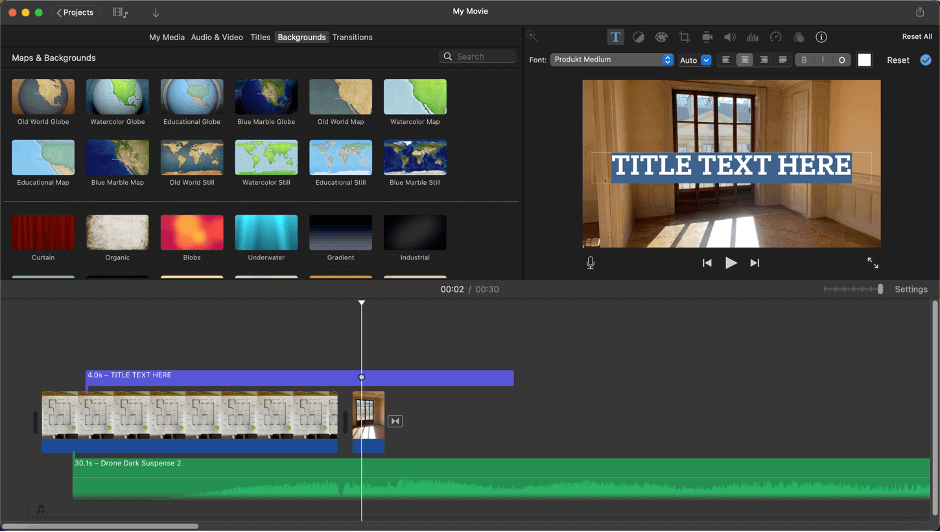
Cost: Nothing (and already on your Mac)
Pros: It’s easy to use, well-made, and has a lot of features.
Cons: Um.
- There are a lot of easy-to-use video editing programmes for the Mac. But iMovie does have a few big benefits:
- First, it’s already on every Mac, iPhone, and iPad by default. (Yes, without cost. for all time.)
- Second, if you use a Mac, you probably have an iPhone that you use to take pictures and videos. With iMovie, you can shoot on your iPhone, edit on your iPhone (or iPad), and upload to YouTube or TikTok.
- You can also edit on a Mac, and most people do because the Mac version has more features.
- In the end, iMovie has all the basic editing tools, such as titles, transitions, and effects. It also has advanced features like recording voiceovers or green screen effects, and its library of video and audio effects is impressively large.
- And iMovie is easier to use than other programmes for beginners. iMovie, like Apple’s professional editing programme Final Cut Pro, uses a “magnetic” timeline to put together your movie. This is different from every other programme out there.
2. Premiere Elements (Runner-up for Beginning Editors)
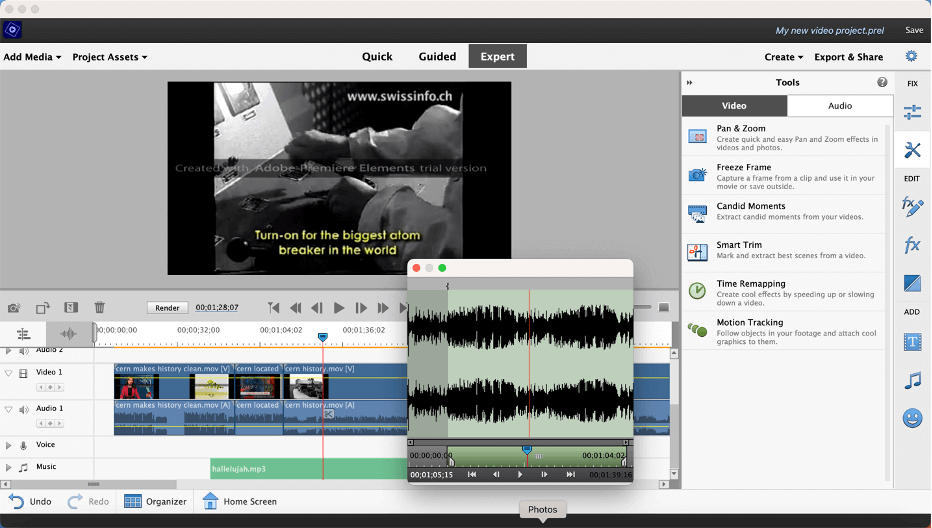
Price: $99.99 for a perpetual licence, but updates cost extra
It has built-in training, cool features, and a way to get to Adobe Premiere. Pro
Cons: Price
- It wasn’t easy for me to choose Premiere Elements as my second-best editor for beginners. I usually think of Adobe’s video software as being expensive, hard to use, and maybe not as stable as it could be. But when I did my research, I was happy with what I found.
- Premiere Elements is a “basic” version of Adobe’s professional video editor, Premiere Pro. Its name comes from the fact that it is a “basic” version of Premiere Pro. Premiere Elements goes out of its way to make all the steps that go into making a movie more… clear.
- Whereas most professional editing programmes hide features in menus or behind tiny icons whose meanings you have to learn, Premiere Elements has big pop-up menus that explain in full sentences what each item does (as can be seen in the Tools menu on the right side of the screenshot above).
- Premiere Elements also comes with 27 guided tutorials that walk you through the whole process of video editing, including the basics of putting together a film, adding effects, and changing the look and feel of your film through colour correction/grading.
3. HitFilm (Best for Intermediate Users Looking for Effects)
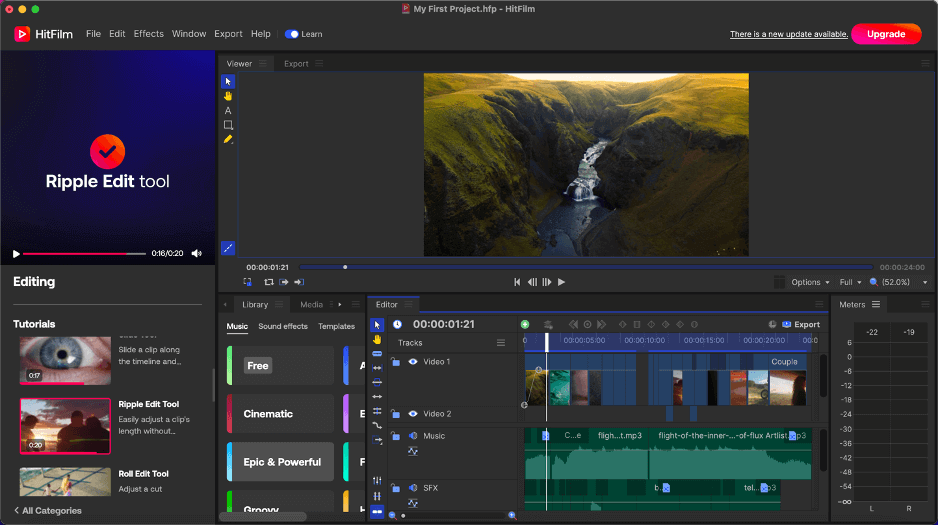
Pricing: Free version, then $75-$120 a year
Pros: It’s easy to get to, has great effects, and has good training materials.
Cons: Expensive
- HitFilm is a good middle ground between editors for beginners (like iMovie and Premiere Elements) and editors for experts (like Final Cut Pro or Premiere Pro).
- While iMovie and Premiere Elements seem like they were made to make it easy to edit videos, HitFilm seems like it was made to make it easier to edit videos professionally.
- HitFilm is a lot more like Premiere Pro or DaVinci when it comes to editing. Make a plan to be better prepared to take that next step when the time comes. But it’s hard to get used to at first. You might be angry or confused about why that happened when I wanted this to happen.
- But I think you will be much less frustrated than if you went straight to a pro editor. Because HitFilm has a good layout. Even though there are a lot of advanced features, the layout makes sense and doesn’t feel too overwhelming.
- It helps a lot that HitFilm has a lot of training videos built in. (You can see this on the left side of the above screenshot.) Don’t remember how or why something works? Just look for videos and someone will show you how it should be done.
4. Filmora (Best Runner-up for Intermediate Users)
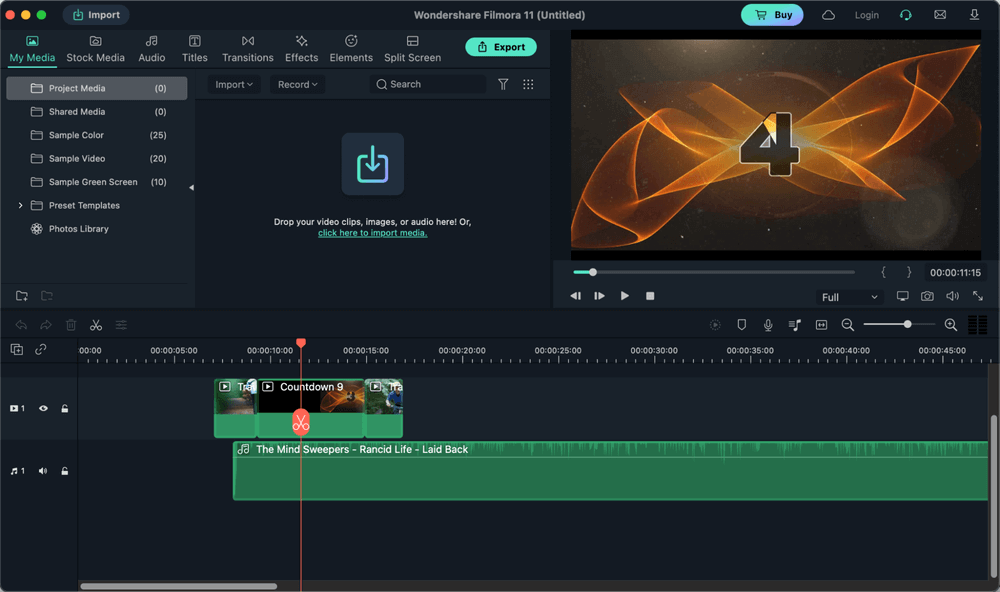
The price is $39.99 a year or $69.99 for a license that lasts forever (but upgrades not included)
Pros: It has a magnetic timeline and a cleaner, easier-to-use interface.
Cons: It’s pricey and has fewer plugins.
- Filmora is like iMovie, but better. It looks the same and works the same way, using a “magnetic” timeline, but it has more. There are more features, effects, transitions, and so on.
- Also, more advanced features like motion tracking, picture-in-picture, more advanced colour correction, keyframing, audio editing, etc. Modern features like slow motion, time effects, lens correction, and drop shadow are also available.
- Okay, you get it. Intermediate editors have more features than beginner editors, but not as many as professional editing programmes. So what’s different about Filmora from HitFilm?
- The magnetic timeline is the first. When you drag a clip onto the timeline, it snaps right to the clip before it. This way, the movie never has any empty space. HitFilm is more like iMovie, while this is more like iMovie.
- Second, Filmora’s interface is much cleaner and easier to use. It might be easier to use than HitFilm’s.
- If you don’t need HitFilm’s visual effects or just want a good basic editor with more features than iMovie, it might be just what you’re looking for.
5. DaVinci Resolve (Best all-around professional editor)
Price, great advanced features, and good training are all pros.
Cons: Would rather have a powerful, but expensive, Mac
- DaVinci Resolve is one of the most powerful programmes you can use to edit videos. It’s also free. Well, a few of the most advanced features are missing from the free version. But even the paid “Studio” version costs $295 for a perpetual license, which includes upgrades. This makes it the least expensive professional video editor.
- But it takes a little time to learn how to use this software. If you’re new to editing videos, you’ll need to set aside some time to learn. But if you’ve been using video editors for a while and want more, you’ll love DaVinci Resolve’s wide range and depth of features.
- The Color Grading and Color Correction tools in the software are very well known. This is because DaVinci Resolve started out as an app just for colour grading and correction, and it wasn’t until later that it added video editing, sound engineering, and all the other features it has now.
- When it comes to cutting-edge features, DaVinci Resolve really stands out among professional editing programmes. For example, the latest version has surface tracking (like changing the colour of a waving flag) and depth mapping (applying different effects to the foreground and the background of a shot).
Conclusion
In my reviews above, I didn’t say it outright, but I did imply that you should decide if you are a beginner, an intermediate, or an advanced editor. But most of us are somewhere in the middle, and even if we’re beginners now, many of us plan to be advanced users soon.
Should people in this group buy a programme for beginners or go straight to a programme for experts? What if I make the wrong choice? is a similar question or worry. These programmes cost a lot of money, and I don’t know what will be best for me in the long run.
My hopeful answer to both questions is that you’ll know who the editor is when you see him or her. I think (hope) that what I’ve said above gives you an idea of which programmes you might want to try first, but there’s no way to know for sure without trying them out for yourself.